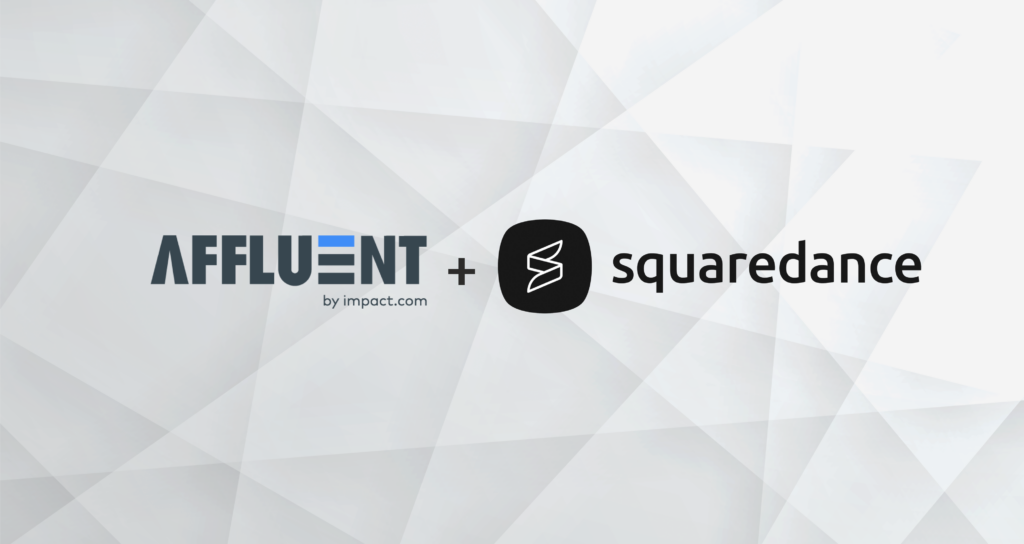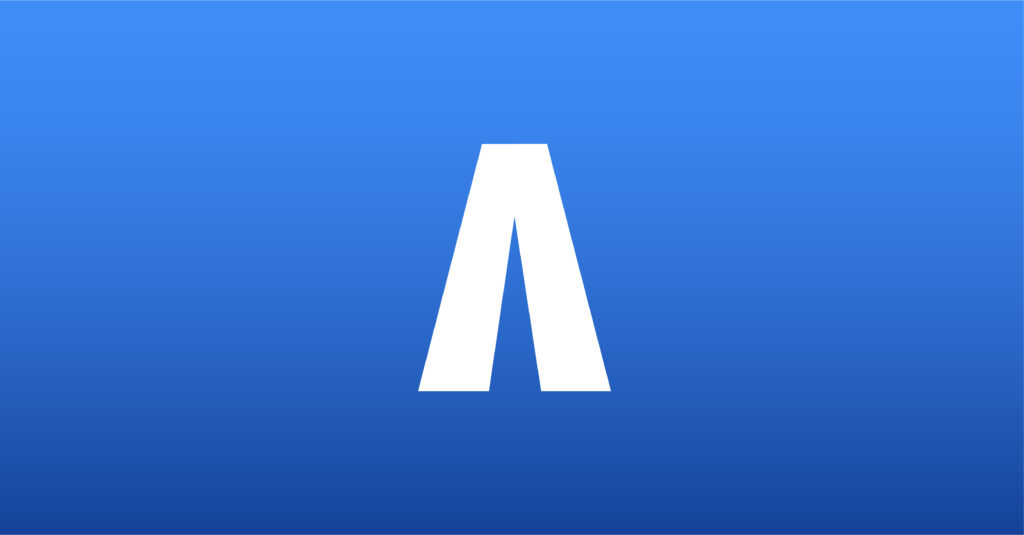Awin API Integration
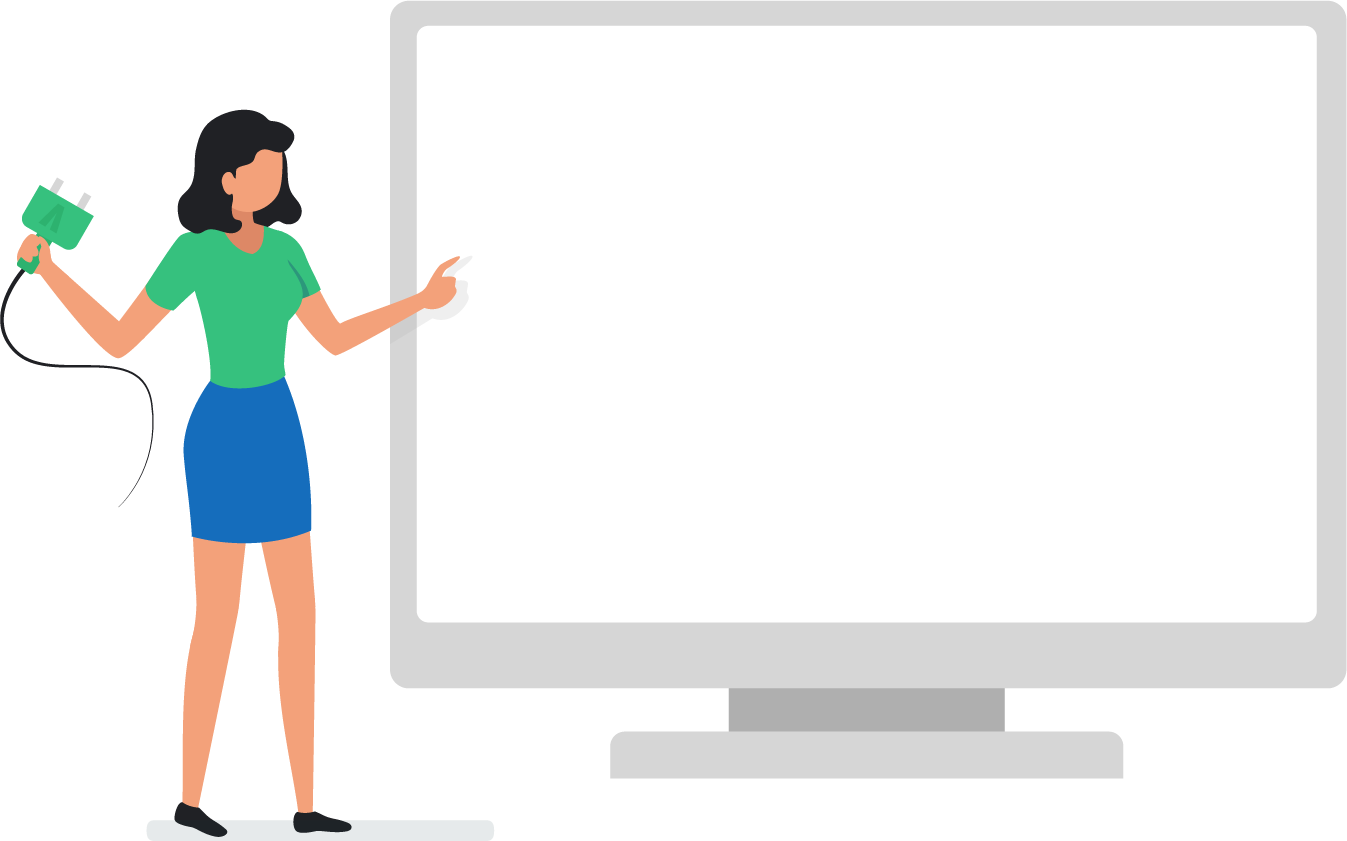
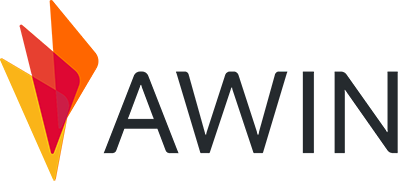
See all your Awin program’s data, including clicks, sales, revenue, commission and more, in Affluent using the account’s API Key, Region, Merchant ID, and Timezone.
Connecting an Awin account
- Enter the API Key, Region, Timezone, and Merchant ID (see below)
- Include a Network Commission Rate (optional)
- Review and update the Advance Mapping (see below)
- Enter an account nickname (optional)
- Click ‘Connect’
API Key
- The API key is on the API Credentials page.
- Enter the password again and click “Show my API token.”
- Copy the API key from the OAuth2 Token field.
Region
- Navigate to the merchant profile page.
- The region will be listed under “Primary Region.”
Merchant ID
- Log in to Awin
- The Merchant ID is in the top right corner of the screen next to the merchant name
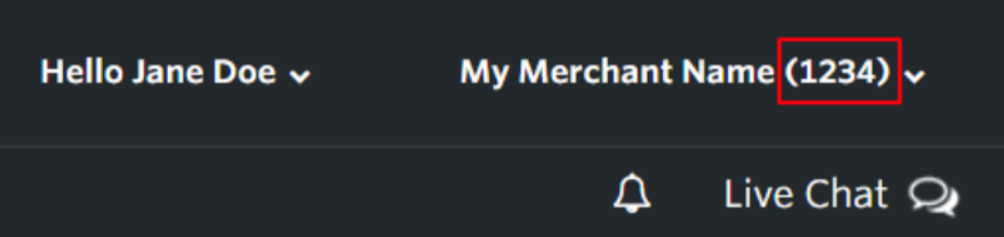
Timezone
The program timezone is not listed in the Awin UI. To find the timezone, please reach out to Awin.
Updating a program’s timezone will not affect data already stored in Affluent, it will only impact new data. If you would like to update the timezone for all the data in this program, please disconnect the program, delete the data and reconnect the program with the new timezone.
Advance Mapping
Affluent enables reporting on additional fields including customer type and hotel-specific data. Affluent will not store this data unless the ‘Advance Mapping’ is completed.
Customer Type
Enter the respective Awin Commission Group Codes for new and repeat customers. Multiple values may be added for new and repeat e.g. new, new_mobile, new_subscription. For more information, please see the Affluent Knowledge Base: Awin – How to Find Commission Group Codes.
Hotel Data
To report on check-in date, check-out date, nights stayed and number of rooms, enter the custom parameters set in the Awin account. For more information, please see the Affluent Knowledge Base: Awin – Hotel Data Fields