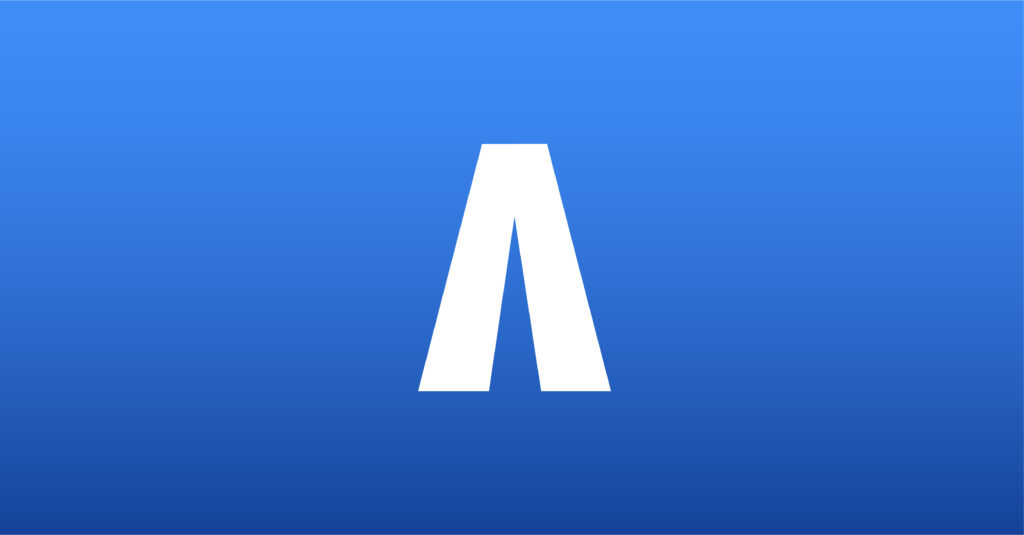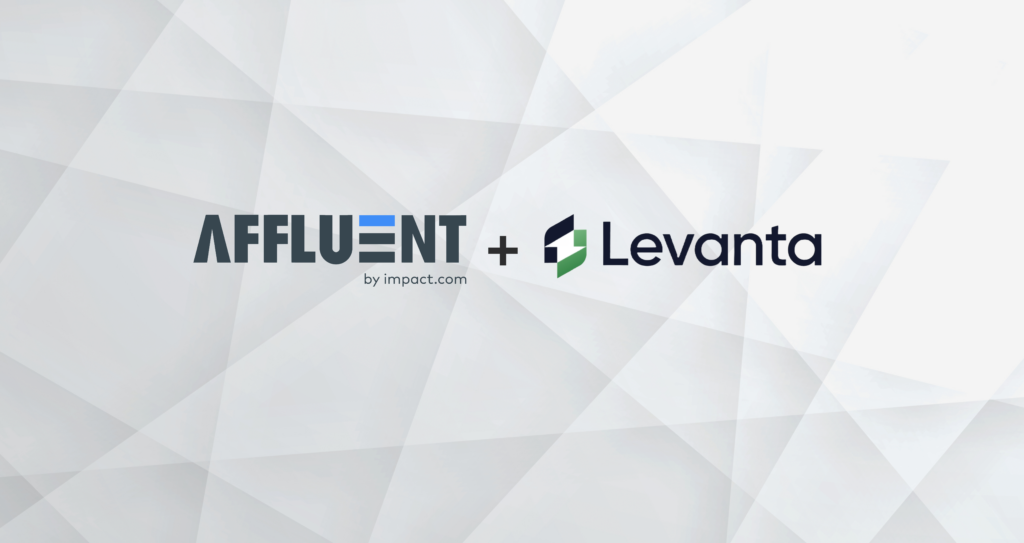Google Analytics
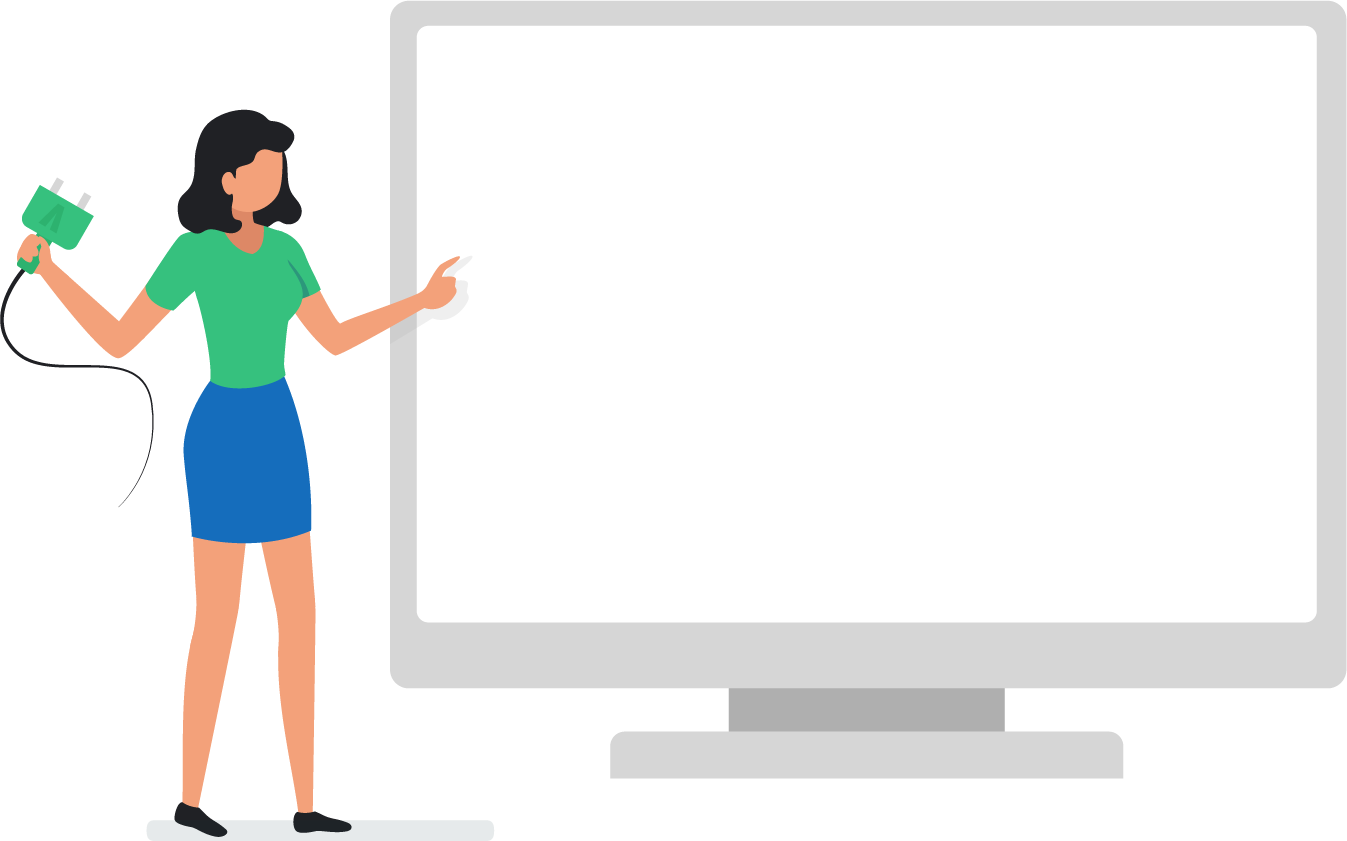
Google Analytics (GA4) – Connecting Accounts
The Affluent integration with Google Analytics enables you to see GA data alongside your affiliate data in Affluent. Connecting a GA account is done in the Brand Manager.
How to Connect a Google Analytics account
- Go to the Brand Manager and select the correct brand
- Select the ‘Google Analytics’ integration
- Use the toggle to select between Universal Analytics or Google Analytics 4.
- To connect, click the ‘Sign in with Google’ button which will trigger a pop up for you to continue connect.
- Make sure to select the correct Gmail user (i.e. with permissions to see the GA data for the selected brand), then follow the next steps:
- Select the ‘Account’, only choose one.
- Choose a ‘Property‘, only choose one. (Note: this will only show GA4 properties)
- (Optional) Select the fields in which you store publisher details. E.g. If you only store publisher names in the Source field where Campaign = ‘Affiliate’ , then select Source for Publisher Name, hit “Apply Filter” , and then use the Campaign category and type ‘Affiliate’, as shown here:
- Choose your reporting set up.
- Select ‘No’ – Standard Set Up to use our default list of dimensions and metrics
- Select ‘Yes (Advanced)’ to select your own custom configuration of dimensions and metrics. Note, you’ll have 3 different lists to select from. We’ve categorised these as “Sessions”, “Transactions”, and “SKUs” and selected appropriate dimensions and metrics for these. The reason we’ve had to split them is due to incompatibilities between certain dimensions and metrics, and limitations in the number of fields you are allowed to request, when pulling data from the GA4 api. We’d recommend you pick a combination of dimensions and metrics that you often use when looking at reports in the GA UI. (Note: you can only select up to 9 dimensions and 10 metrics from each list. Incompatible dimensions & metrics will be greyed out, as and when you select dimensions & metrics)
- Connect!
Notes:
- It may take as long as an hour to start seeing data appear and several days before all your historical data is collected.
- Reports and Dashboards are currently the only place you can see this data i.e. it’s not in the Overview areas.
- Just like performance and SKU performance data, you can’t combine GA categories/metrics and Affiliate categories/metrics.
- You may need to log out and back in again to see all new categories and metrics.
- Affluent uses Total User count, while the Google Analytics 4 dashboards utilize Active Users, so if you are seeing any discrepancies for user counts, this could be why.
- Including different dimensions will filter the metric results differently. When comparing the data between Affluent and GA4, please ensure you are using the same dimensions and metrics that were selected during connection.
- The metric New Users can cause some event types to be filtered out.
- The grand total sessions count can differ between Affluent and GAs platform. Sessions are often subject to some double counting. Some reasonable and known dimensions causes double counting such as Event name, Event Count, Page path and Page title, this is because one session can be associated with several events and visited pages. If you have chosen Event Name as a dimension, we will only sum the sessions where Event Name = Session Start, so that it’s more accurate for you.