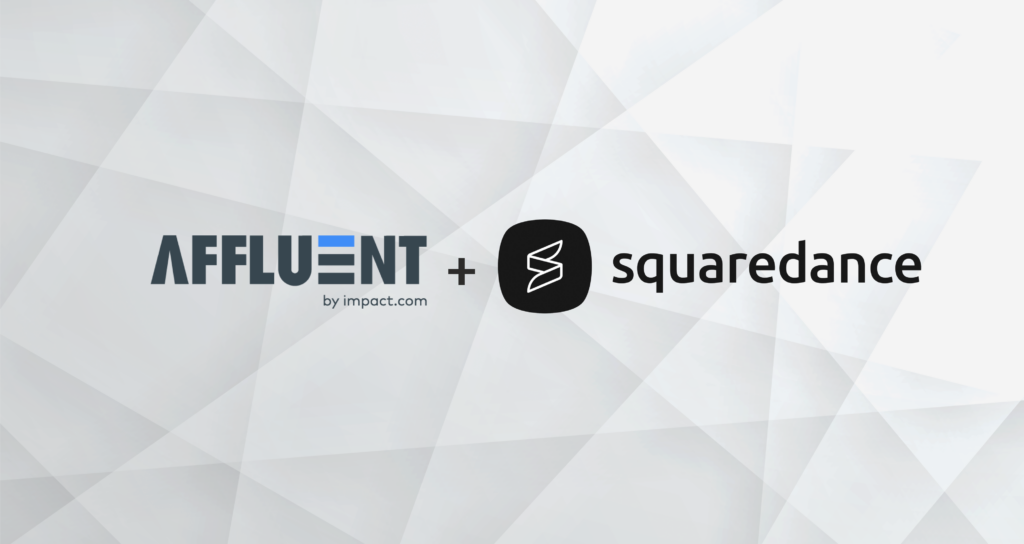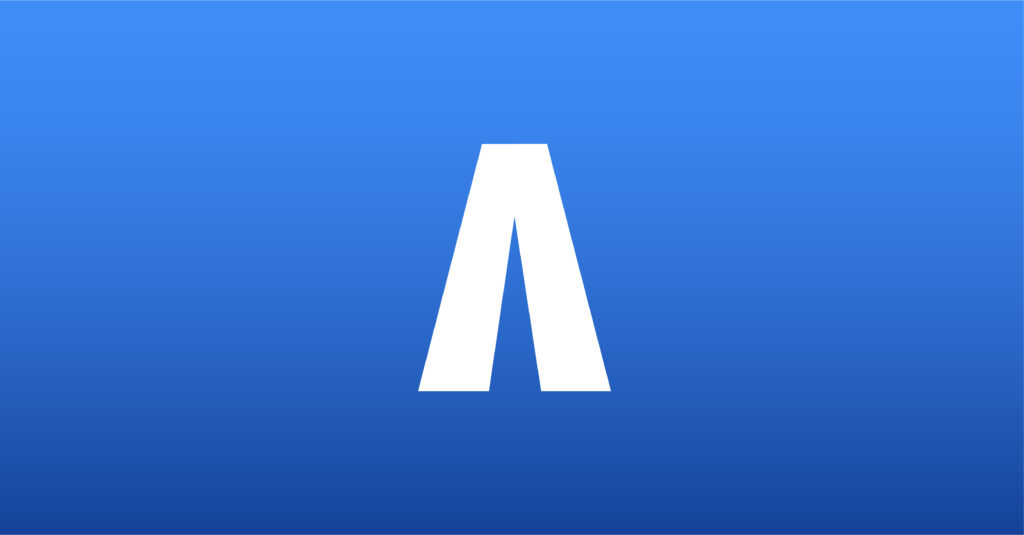Levanta
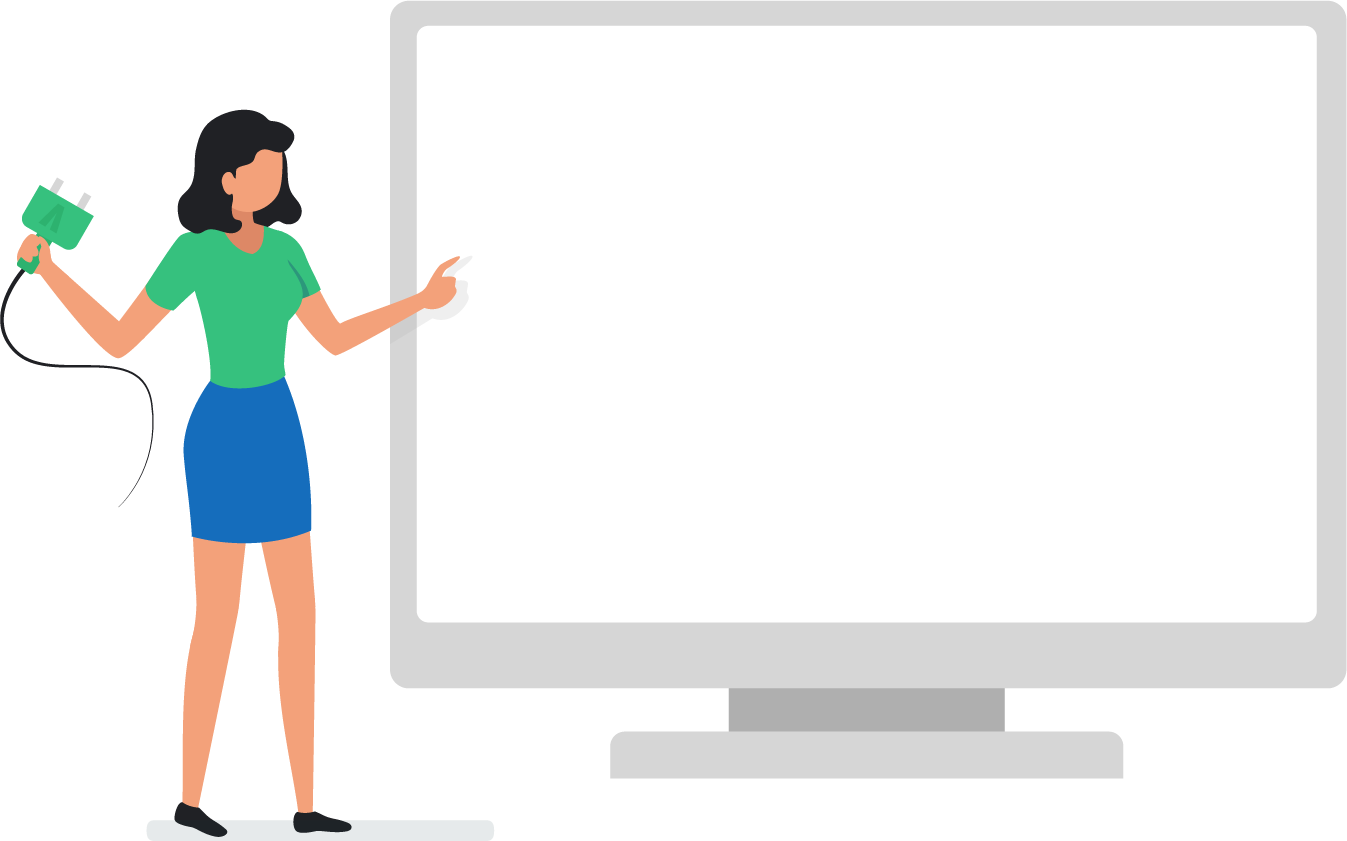
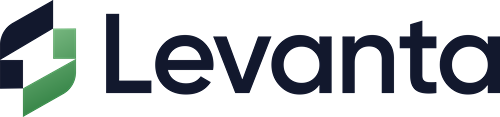
See all your Levanta program’s data, including clicks, sales, revenue, commission and more, in Affluent using the account’s API Key.
Finding the API Key
- Log in to the Brand’s Levanta account.
- From the navigation menu, click “Settings” and select “API”. You will need Admin access to view the API key. If you do not have access, please reach out to an account Admin to get the API Key
- Copy and paste the API Key into your Affluent account.
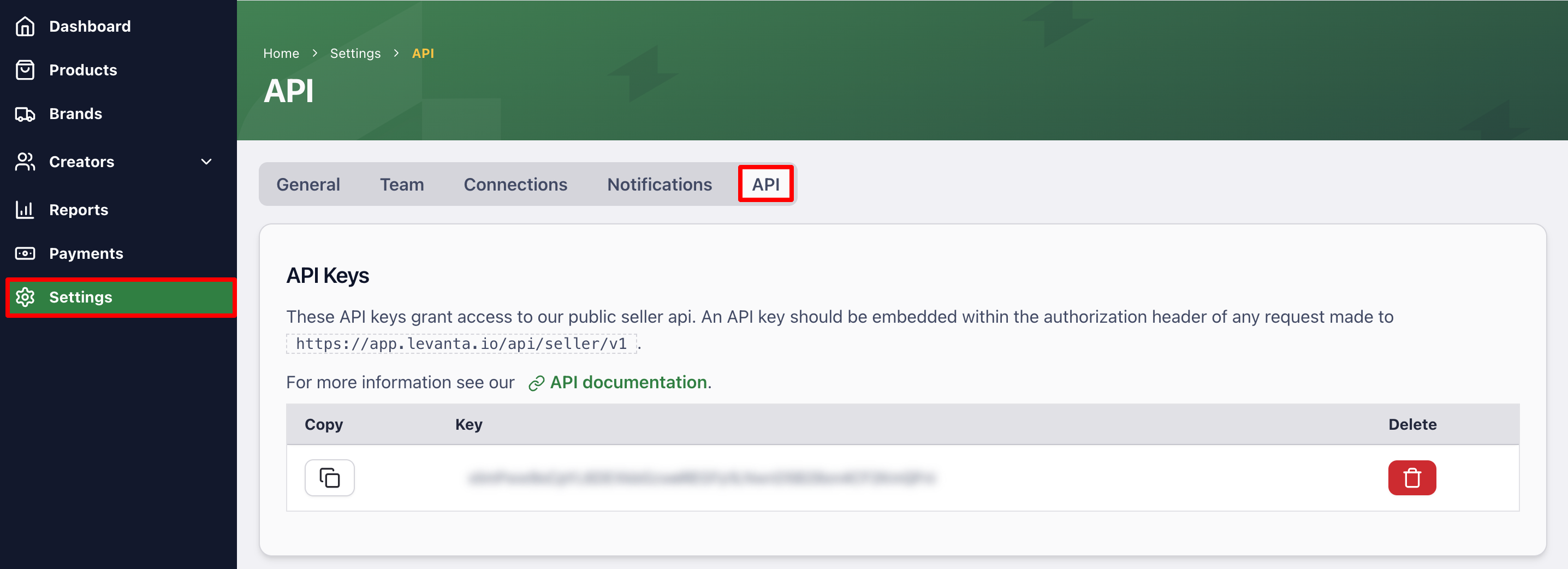
Connecting a Levanta account
- Select a brand in Brand Manager and select the “Levanta” integration.
- Enter the API Key (instructions above).
- Select the default reporting Currency.
- Enter an account nickname (optional).
- Click ‘Connect’.
- If multiple account lines show in the connection pop-up after you have clicked ‘Connect’, please ensure you are choosing the correct Levanta account. You can find this information within your Levanta account. It’s in the URL of the Brand profile/summary.
- Go to their Levanta account.
- Click the ‘Brands’ tab.
- Select the account you want to connect.
- On the Brand Summary page, the Brand ID will be visible in the URL.
Notes:
- It may take as long as an hour to start seeing data appear and several days before all your historical data is collected.
- Levanta has recently updated how they define clicks. Affluent ‘Clicks’ is the ‘Detail Page Clicks’ in Levanta. Please see updated clicks definition from Levanta:
- Clicks: The raw click through on any link associated with an ASIN.
- Detail Page Views: Previously displaying for clicks. It includes both raw clicks to a product page, and any clicks to a product that take place after an initial click through.