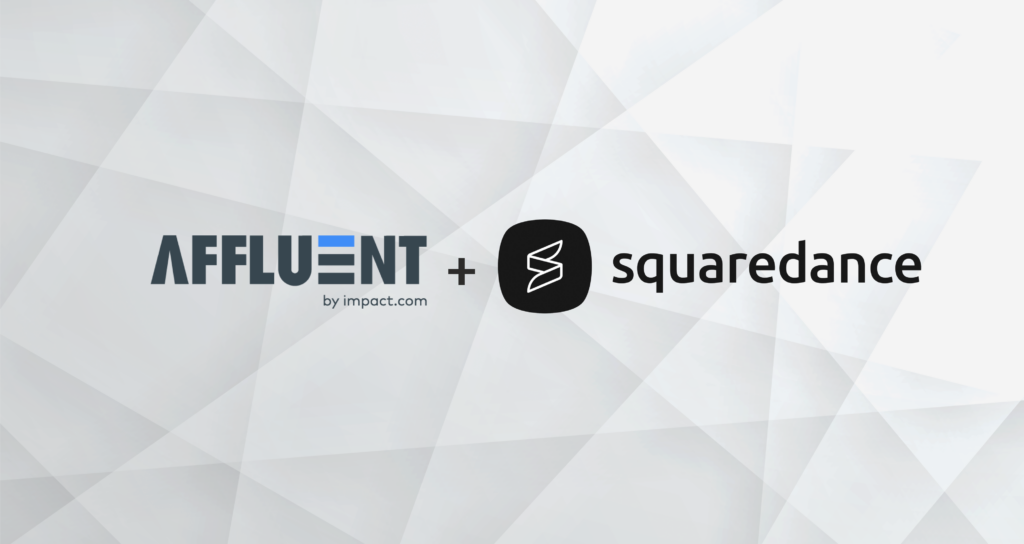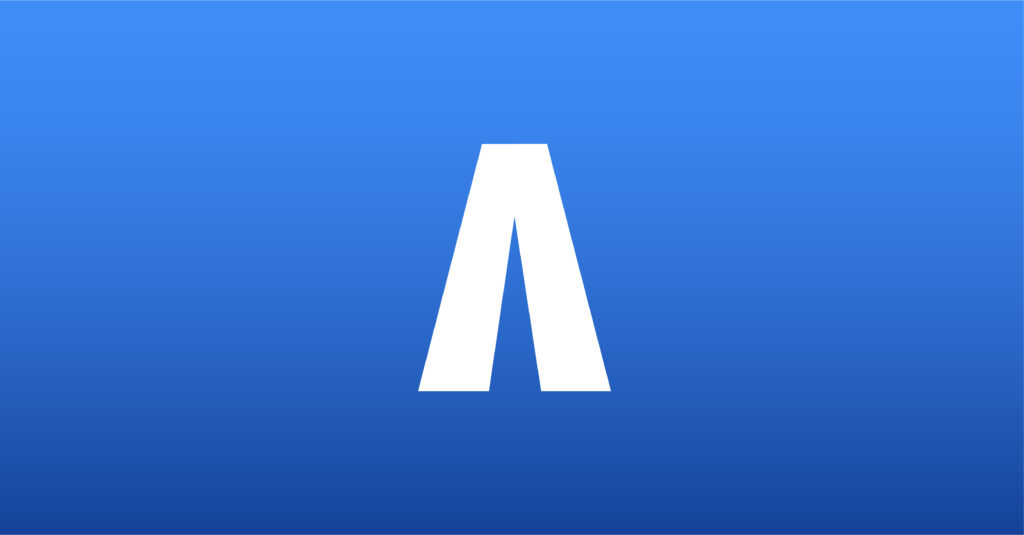Rakuten/Linkshare Advertiser API
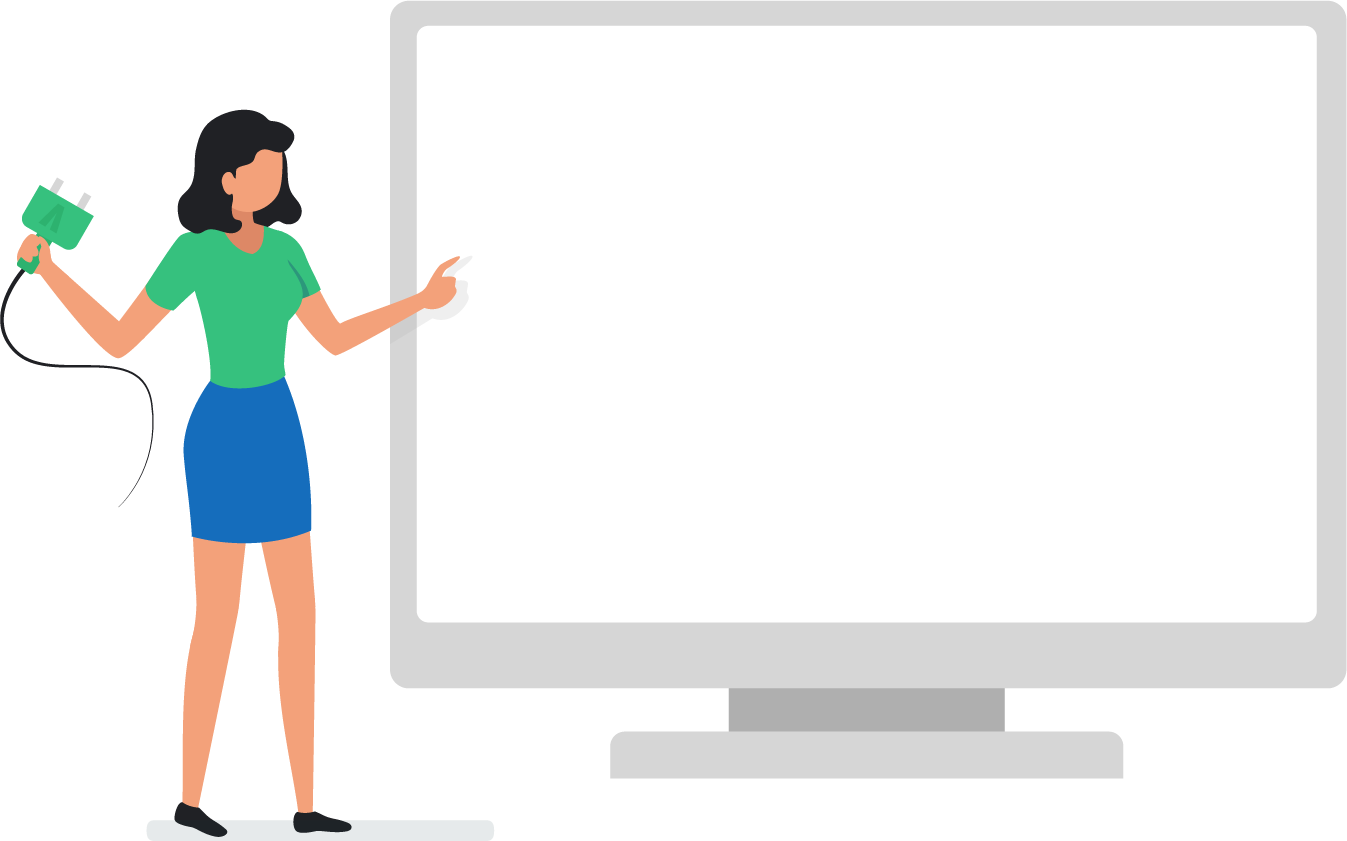

To connect a Rakuten account, please use a login with an email address and password (a username will not work). If your account still uses a username, please contact Rakuten support.
Rakuten requires that a user account be setup under these credentials, please see instructions below on how to set up a user account. When you connect the account in Affluent, you will be prompted to select the user associated with the brand you want to add to Affluent..
How to set up a new ‘User’ account in Rakuten
- 1. Log into your Rakuten account with your email and password.
- 2. In the top right-hand corner, click on the Brand dropdown menu.
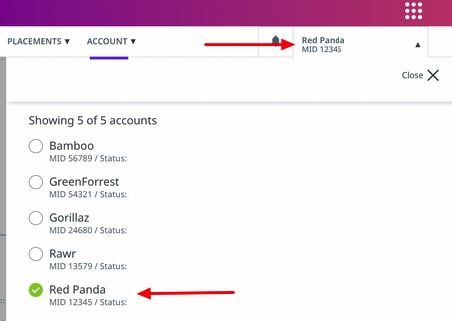
- 3. From the list of Brands select the Brand you wish to connect.
- 4. Ensure that the correct Brand is showing in the top right-hand corner of the page.
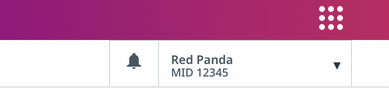
- 5. Click on Account > Users & Permissions
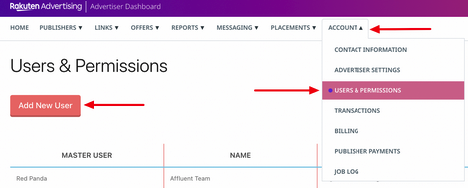
- 6. On the Users & Permissions page, select ‘Add a New User’. This user account will be the account you choose in Affluent. The account must have access permission to Publishers, Links, Offers, Reports, Placements, and Transactions.
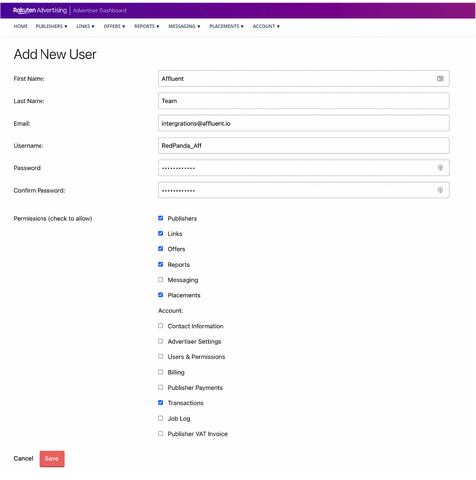
NOTE: Please make sure all permissions are granted at the time the user is created because permissions cannot be edited at a later date. Make the username brand specific so you can identify when you select the account in Affluent.
Connecting a new account to Affluent
- 1. Enter the Rakuten email and password specific to the Brand.
- 2. Enter the MID of the Brand.
- 3. Select the program’s timezone (usually GMT).
- 4. Include the network fee as a percentage of commission or revenue (optional).

- 5. Choose the currency that aligns with the Rakuten reporting.
- 6. Include a Nickname (optional).
- 7. Click “Connect.”
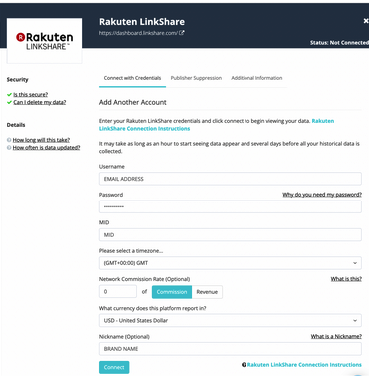
NOTE: If the brand you are connecting has multiple MIDs, You must repeat the steps above for each MID.
Updating credentials for an existing Affluent account
It is only possible to update credentials using the same email address as used when originally connected. If you do not know which email address was used, please contact support@affluent.io for assistance.
If you need to update the email address that is used, follow the instructions as if it were a new connection. Once the new connection is successful, you can disconnect and delete the original connection within Affluent. If you have any questions regarding these steps, please reach out to support@affluent.io.
Rakuten network fees/commission
Adding network commission during set up
Rakuten’s network commission is invoiced separately, it is not included in the affiliate numbers or the API.
To see network commission at the transaction level the network commission rate must be included when you connect the program.
By including the network commission rate during set up, Affluent will calculate and include transaction-level network commission based on the sale value or commission rate.
If you don’t include a network fee when you connect the account, it will not be calculated or added to the data.
Adding network commission after set up
Network commission cannot be added retroactively at the transaction level. Once you click connect for the account Affluent will store the data without network commission.
You can add fees retroactively using the manual fees tool. For additional questions contact support@affluent.io.